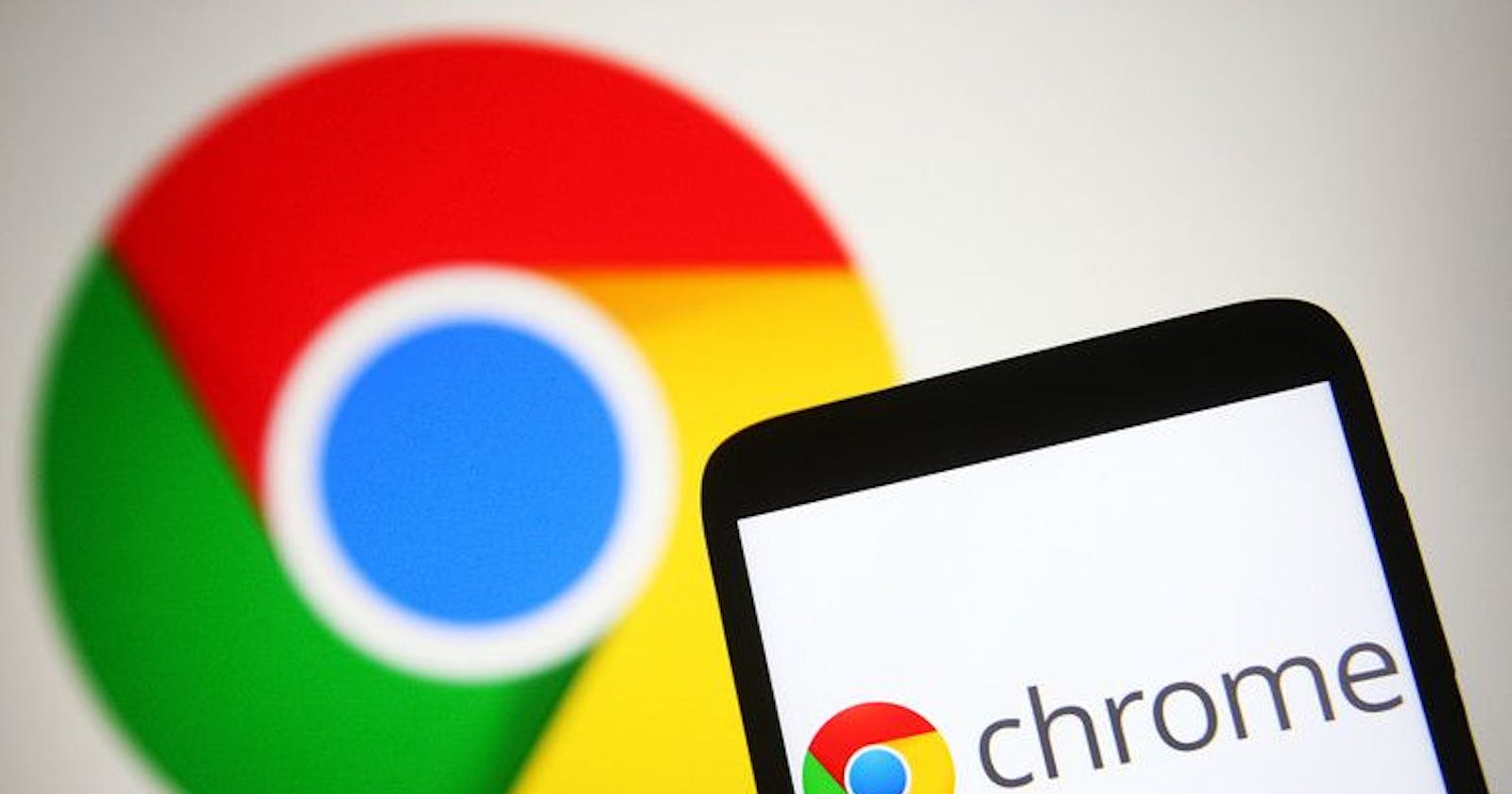Introduction
Since the invention of the internet, there has been a need to access the internet via devices. Web browsers make it easy to surf the internet. Google Chrome is a free browser launched by Google in 2008.
Chrome is a cross-platform browser that runs on Windows, Linux, MacOS, Android, and iOS. It is part of the Chromium open-source project. In this user guide, we will learn how to use Chrome on your mobile device.
What is Google Chrome
Google Chrome is a free web browser developed by Google for accessing the internet.
Chrome was initially built for Windows OS. Later, versions for android and iOS devices were made available to the public.
Chrome is one of the most-used browsers for web-based applications. It accounts for 65.52% of the global market for web browsers, according to EnterpriseAppsToday. Chrome is a component of Google services such as Maps, Gmail, Drive, Meet, Photos, and Youtube.
Why Google chrome
Google Chrome offers a range of features making it accessible and easy to use. These features are as follows:
- Search Engine
Google Chrome makes use of the Google search engine. The search engine makes searches simpler. It also brings relevant information based on your search. Google's search engine is an advantage of web pages using search engine optimization.
- Password Storage
Chrome can encrypt and store passwords for different web pages. The passwords can be analyzed using permissions on the Chrome mobile app. Sign-in to web pages and applications is seamless.
- Incognito mode
Chrome allows viewing web pages in incognito mode. This mode ensures web pages and browsing history do not sync to the device. Screenshots are not permitted in incognito mode.
- Syncs across devices
Chrome syncs across devices using Google services. Web pages viewed through the mobile app can be accessed on a PC.
- Security.
Chrome has secure connections to protect. It has protection against spam, malware, and phishing. Safe browsing, by default, protects you from dangerous sites. Chrome uses notifications and warnings against untrusted sites.
- Speed
One significant advantage of using Chrome is its speed. Websites load faster in the browser. However, it uses more memory for speed. Chrome is no doubt the fastest web browser.
Installation
Now that you know the features of Chrome, how do you install Google Chrome to access and use these features?
Follow these steps to install it on your mobile device:
- Download the application from Google Play Store.
- Go to the search bar and type in "Google Chrome."
- Install the application. Once installation is complete, you can open the application.
How to use it
Chrome has a search bar, an address bar, and options at the upper right side of the browser.
- The Search Bar/Address Bar
The search bar is used to type in words or website URLs. To do this, open Chrome and select the bar at the top. It brings up "Search or type web address".
For example, you want to search for "appwrite." Input your text "appwrite" and select enter on your keyboard.
- Options
Chrome allows you to customize and modify these options. Select the three dots in the top right corner of the window. This would display the options.
These options can be customized, and access Chrome settings.
- Tabs.
On the right-hand side, select New Tab or New Incognito Tab. They are used to access several web pages on a web browser. Multiple tabs can be opened at the same time.
- History
The history tab shows the pages browsed.
- Downloads
Movies, files, and documents can be accessed on the download tab.
- Bookmarks
Bookmarks allow quick access to a web page for future reference.
- Recent Tabs
This captures recent tabs opened across all devices.
- Desktop Site
The desktop site changes the resolution of the web page. It displays like a web page opened on a PC with full screen.
- Settings
The settings are available to make changes to the application.
They are as follows:
- Password manager
This is used to create, save and manage passwords. You can scan passwords to strengthen security.
- Search engine
You can select search engines here. The search engines are Google, Yahoo, Bing, DuckDuckGo, and Ecosia.
- Payment methods
There is an option to fill in payment forms for apps and cards. You save card numbers by easing payments online.
- Addresses and more
This saves vital information such as phone numbers, email addresses, and delivery addresses. They can be filled out on forms automatically.
- Privacy and security
These settings manage browsing data, secure connections, and safe browsing.
- Safety check
The safety check protects you from data breaches, unsafe websites, and password safety.
- Notifications
You can manage notifications from websites on Chrome for your phone here.
- Accessibility
You can change the settings for text view and zooming on the app here.
- Site settings
Site settings manage to allow or block features such as ads, pop-ups, notifications, the camera, microphone, location, and so on.
- Languages
You can select your preferred language as the default language here. You can also enable the translate feature.
- Downloads
The storage location where you want your downloaded files to be stored can be selected.
- About Chrome
The application version and operating system used are captured in this section.
Google Chrome alternatives
There are other alternatives to Google Chrome. They are as follows: Microsoft Edge, Firefox, and Opera. They each have distinctive qualities of their own.
- Edge
Microsoft Corporation created the Edge Browser. Edge offers an immersive and read-aloud reading experience. It uses less memory compared to Chrome. The RAM usage of Chrome is higher than that of Edge. Chrome features a more responsive and attractive user experience compared to Edge.
- Firefox
Firefox is a browser developed and released by Mozilla Corporation in 2004. It was already in use before Chrome was released. Firefox supports multiple tabs and site settings. However, Chrome is more secure than Firefox. There have been vulnerabilities traced to Mozilla Products. One advantage of Firefox, is, it will never share your location without your explicit permission.
Conclusion
Google Chrome is a dynamic browser with enhanced features and functionality. It has a simple and customizable interface. It is a fast, safe, and secure web browser for accessing information on the internet. Chrome is your go-to app for mobile web browsers. When it comes to choosing web browsers, preference is considered.